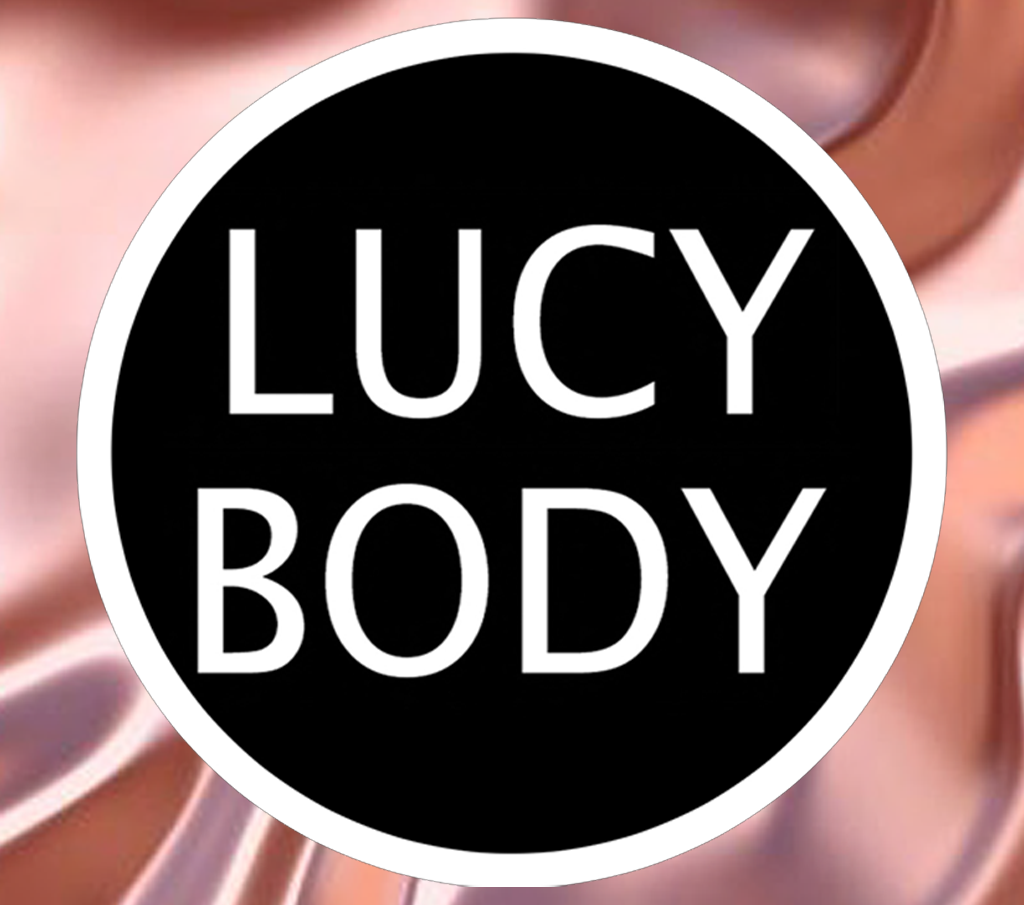
LUCYBODY
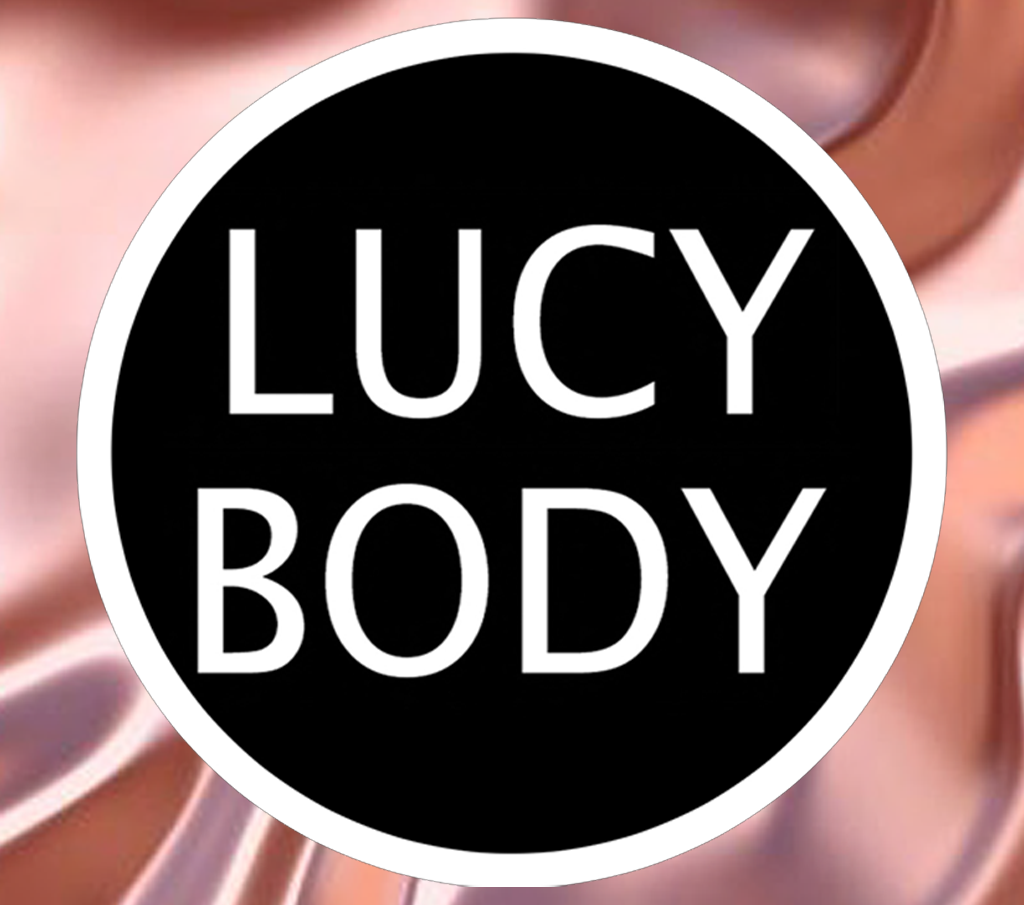
LUCYBODY
Hi, my name is Vickie (victoria072). I am not a Second Life expert, but I did get the opportunity to test the autohide feature for Ongoe Allen as he worked on this latest, greatly improved version, so I was able get a pretty good understanding of how to use it.
When skin shows through your mesh clothing, it makes you less realistic and tends to label you as a newbie. The body hud that comes in your Atenea folder, lets you erase those areas where skin shows through and save up to 12 sets of those erasures. But over time, you will probably have far more than 12 outfits. Many veteran members, have hundreds.
Autohide will let you save an unlimited number of alpha sets and in the new version, it will automatically apply the alphas for each outfit, as they are loaded. You never have to click on or even view the Autohide modules.
Before explaining how this works, I would point out two very important things for you new people. First, learn to use the outfits feature, which is a t-shirt icon on either the Firestorm or Linden viewer. Each outfit you save can include clothing, skin, makeup, lingerie, tattoos, hair, eyes, etc. This will save you from having to rummage through your inventory, looking up these items every time you change clothes.
The other thing is "Baked on mesh", usually referred to as BoM. It does cost 250 lindens for Atenea, which still makes the overall price, a tiny fraction of what most others cost. If you are new to Second Life, ask in the Lucybody group about BoM and how to use it.
But lets get back to autohide.
Ok, let's say you just bought a lovely (Maitreya compatible) dress which looks great until you go dancing and due to the motion, skin pops though in a couple places.
Be sure you're somewhere where scripts are permitted and click on the gold, hud icon, in the upper-left part of your screen.
Next, be sure you're on the main screen with an illustration of the human body on it. If you aren't, click the large, blue arrow button, which will put you there.
Next, consider where you saw skin pop through. Let's say it was on the lower belly.
1. Click on the waist button, then remove the dress. You will see that the waist area has disappeared and you can see through it. But since there is no visible skin there, you can be sure that no skin in that area will show through your clothing.
2. Also notice you can turn the body illustration around by using the front, back, right and left tabs. Using camera controls, you can also turn your own body around. If you aren't familiar with camera controls, LEARN IT. It's not difficult but it is essential.
3. Ok, let's say you have alpha'd the areas where skin was showing through, but after putting your dress back on, and turning your body around, you notice that because your dress is low backed, you can see a small section that is dark, which means your alphas in the back went up a little too high. If at all possible, areas you alphas should NEVER be visible when you are dressed.
4. To fix that, click the back tab in your hud and then click on the slices where the alphas are exposed. You might need to click on several to clear the area.
5. Once you have done that and feel you are finished, you will need to save your alpha setting. To do that, click on the black button labeled PRIM Autohide. A box will appear in the upper right of your screen, asking you to accept the autohide module. Click Accept.
6. To retrieve the autohide module, click on your inventory icon and then the Recent tab. You should then see the Objects folder. Open that folder and you will see "AUTOHIDE LucyBody, automatic on wear v.." If there are more than one, right click the one at the top of the folder.
Then click add. That puts it in your outfit.
7. Next, click on the black button in the hud, labeled AUTOHIDE--> This will send your alpha settings to the autohide module.
8. Make sure you're wearing the clothes and other items you want to wear, and then save the outfit. Label it something like "Red mini dress w/white shoes". The autohide module will be saved along with the other things you're wearing.
The next time you load that outfit, the autohide module will automatically alpha your avatar, exactly as it was when you saved it.
9. Of course you can always add or delete items in your outfit later, but what if you go dancing again and discover that you overlooked an area where skin was showing through?
10. Another great feature of this new Autohide is that you can edit your saved modules. Just add (or remove) whatever alpha slices you wish and then save again by clicking AUTOHIDE-->
DON'T LOAD A NEW AUTOHIDE MODULE. You can edit the original as many times as you like.
If this sounds complicated, just practice it a few times and I promise, it will get easy. If you have questions, ask in the Lucybody group. There are thousands of members and you will usually get a quick reply.
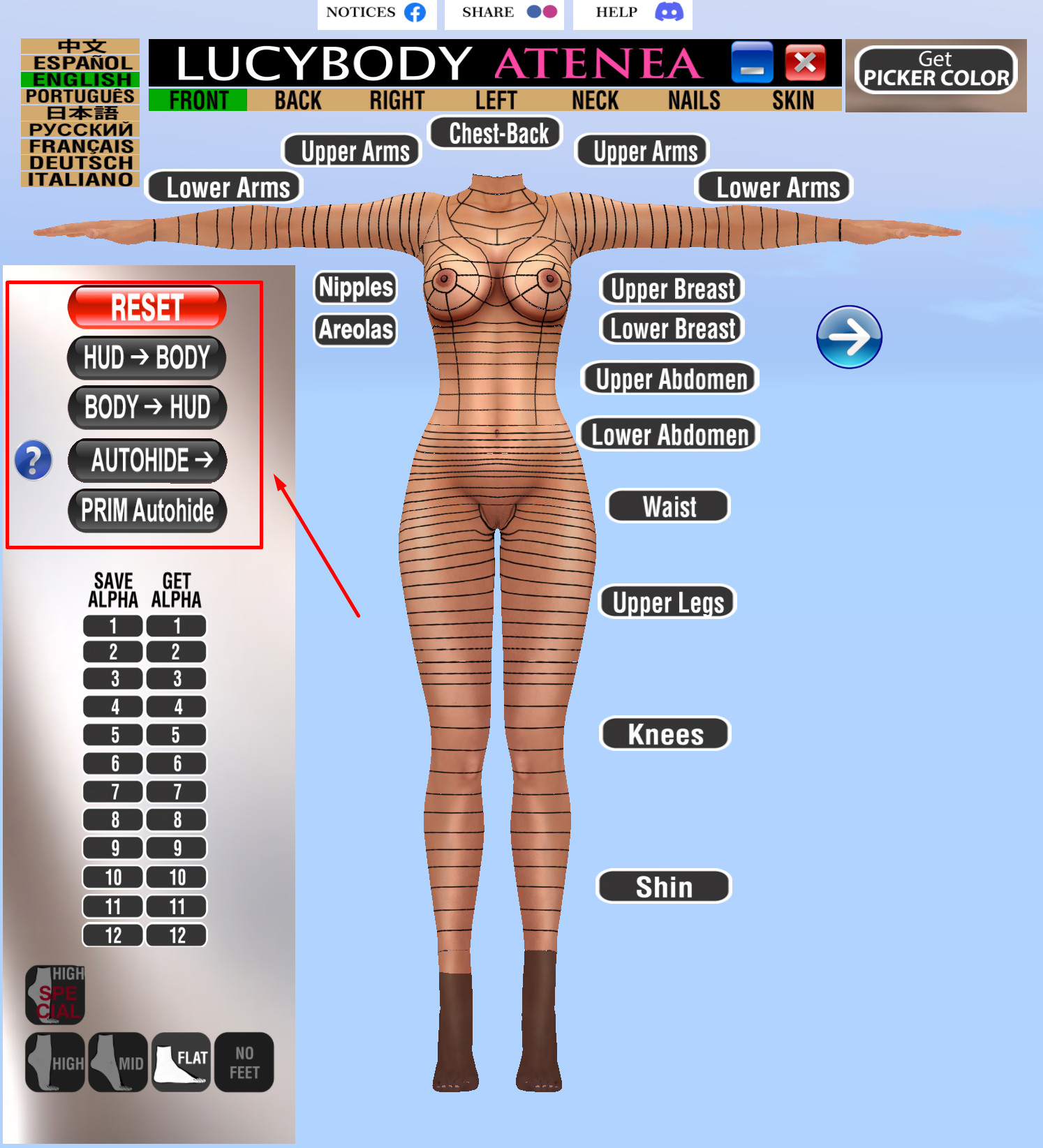
©2024 LucyBody